Create new PostgreSQL database for local development using Docker
Depending on the type of project, you might need a PostgreSQL database for your app's local development. There are a couple of options available from running the Postgres.app Mac app or through homebrew. But one of the easiest ones is to use Docker.
Docker command for starting PostgreSQL instance
Assuming you've got Docker Desktop installed, enter the following one-liner into the terminal:
$ docker run --name app-postgres \
--env POSTGRES_USER=app_dev \
--env POSTGRES_PASSWORD=e1bc9e7f864d \
--publish 127.0.0.1:5432:5432 \
--detach \
--restart unless-stopped \
postgres:13Here's what the switches do:
- we'll name the container
app-postgres - ask PostgreSQL to name both the superuser account and the default database as
app_dev - give the user account
app_deva password - we publish the container's 5432 port to the host machine, but only to the localhost interface 127.0.0.1 and not the whole network
- we let the container run in the background with
--detach - normally Docker containers won't last over machine restarts, but we specifically ask for it with
--restart unless-stopped - we also specifically bolt down database version with
postgres:13to avoid major version release changing from under us
You've got app_dev database
In the PostgreSQL instance, you now have
- a database named
app_dev - a user called
app_devwith superuser rights with password set to the one you provided - you can connect to it at
localhost:5432
Run command in psql
You can hit the psql console and inspect the database contents:
$ docker exec -it app-postgres psql -U app_devHere's what the switches do:
- use
-itso docker will simulate a terminal, and we can send commands to psql - you don't need to enter the password since you're running the command inside the container, and PostgreSQL is set up liberally
Load schemas and database dumps
Now you're ready to load a database schema:
docker exec -i app-postgres psql -U app_dev < schema/schema.sqlThis time we strip the -t argument since we're piping input data from a file.
Or, you can insert a whole database dump created with pg_dump:
bzcat dump_202010291148.bz2 | docker exec -i app-postgres psql -U app_dev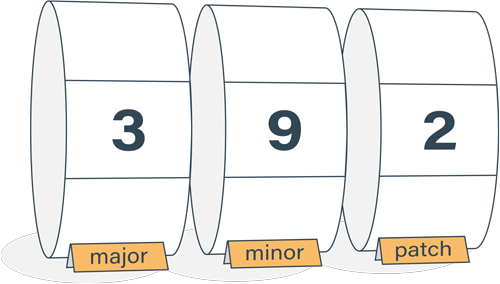
Semantic Versioning Cheatsheet
Learn the difference between caret (^) and tilde (~) in package.json.
